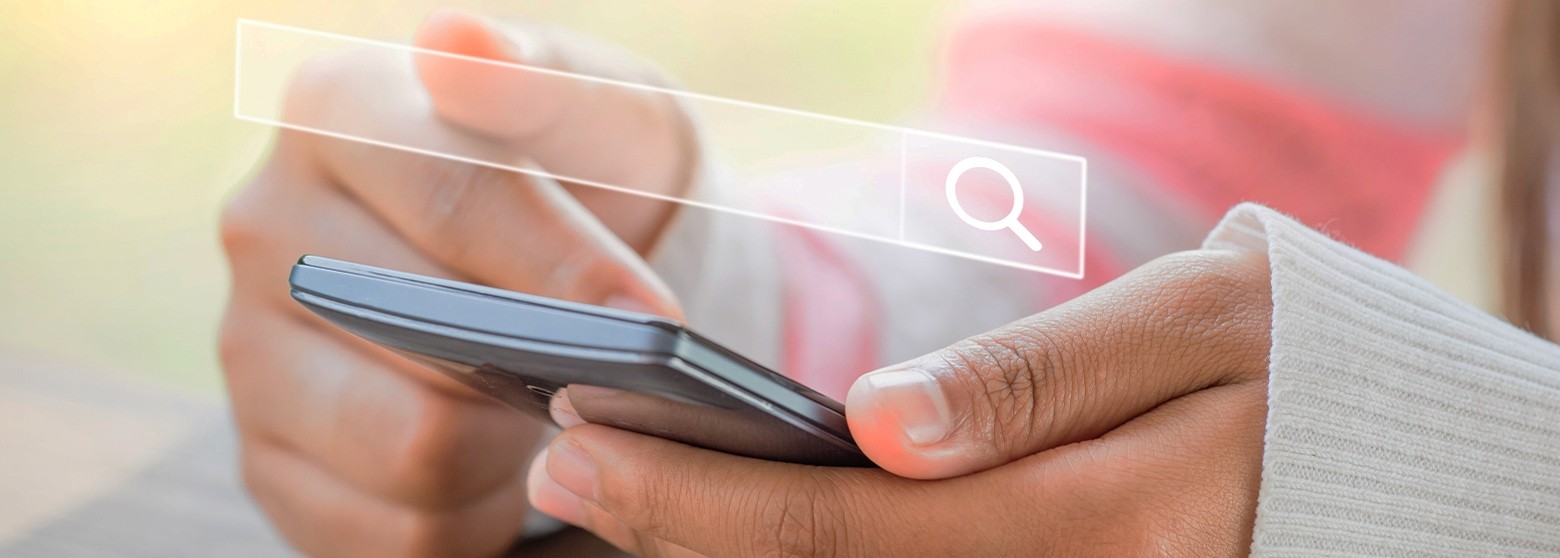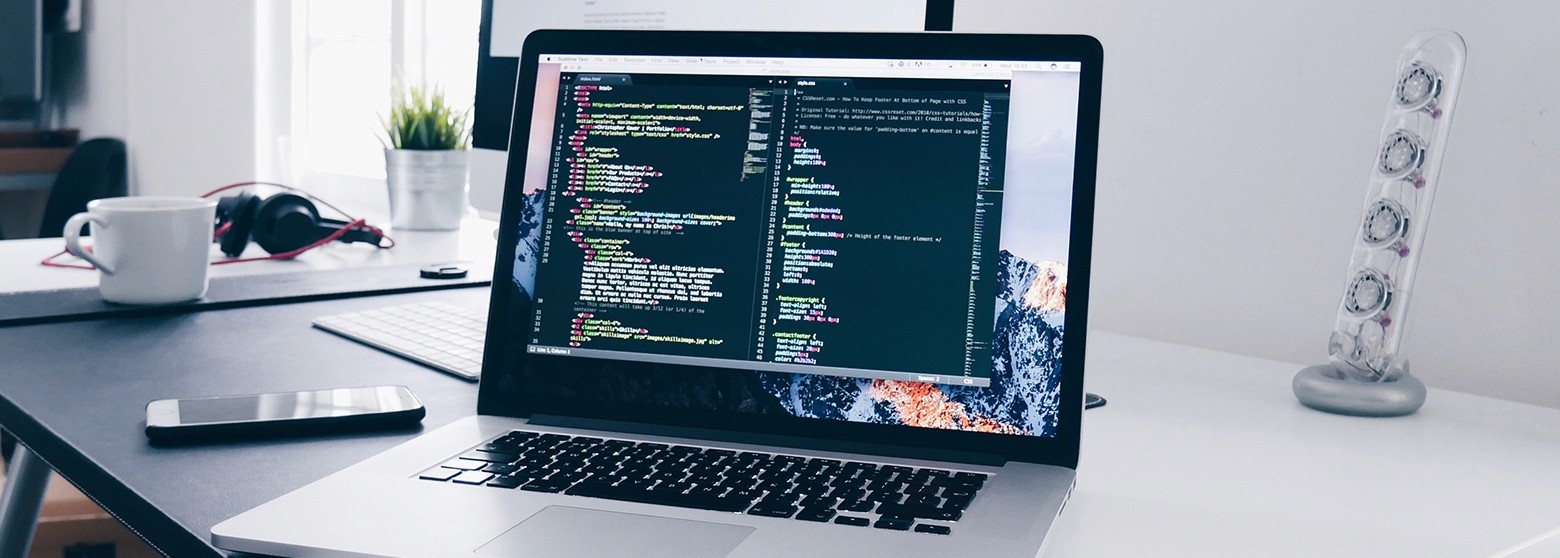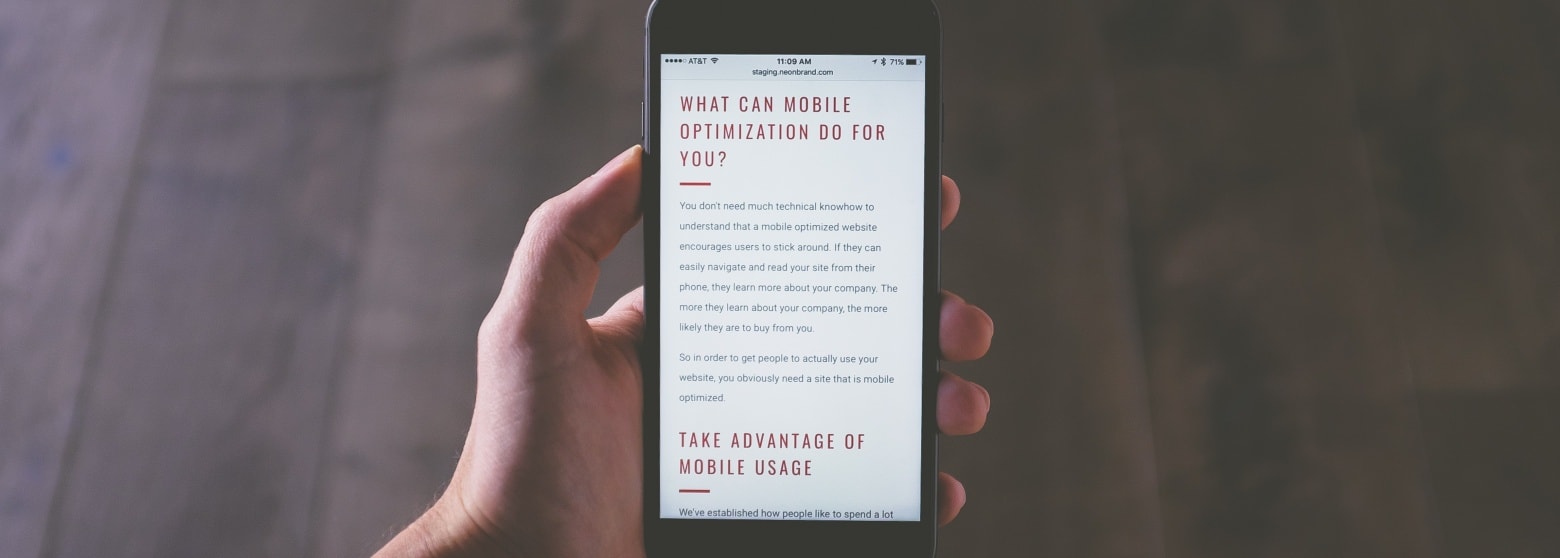It is undeniable that Facebook has been the biggest social media platform with the highest worldwide share of active users of all major platforms. Businesses and brands choose this platform as their primary digital marketing channel, and Facebook Business Suite is an absolute essential for brands of any size.
A statistics from Statista expected that, by 2023, there would be over 28.6 million Facebook users in Thailand. So if your brand has a Facebook page, it holds the potential to reach up to 28.6 million customers in this market alone.
In September 2020, Facebook COO Sheryl Sandberg announced the launch of the company’s Business Suite tool for small businesses, replacing the old Business Manager. If you are a Facebook fanpage owner, you should already be somewhat familiar with Facebook Business Manager and its functionality. If not, read on to learn more about Business Suite, what it does, and how to use it for your brand.
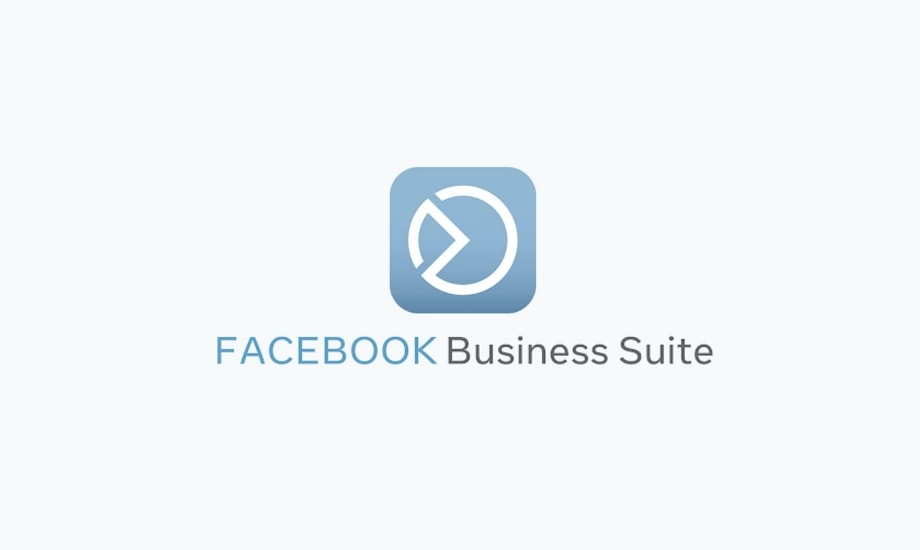
What Is Facebook Business Suite?
Facebook Business Suite (formerly Facebook Business Manager) is a tool that allows you to manage Facebook Pages, business assets and ad accounts, as well as Instagram accounts and product catalogues. The Business Suite will help you communicate with your audience, connect with your customers and manage your business on Facebook and Instagram.
It can be seen as the hub of all your business assets on Facebook and Instagram domain in one place. The app provides access to the key updates and priorities, and allows you to draft messages, schedule feed posts for both platforms, view insights, and create ads. The app is ideal for people in agencies (like us) or those who work on multiple pages at once.
What Is Facebook Business Suite Used For?
How can Facebook Business Suite make your work easier? If you are still not sure, here are some reasons you would want to try out this feature.
1. View updates at a glance
You can easily prioritize and manage your business activity throughout the day thanks to the Business Suite home screen, which allows you to see all critical alerts, messages, comments and other activity that needs your attention. If you want to simplify responses, try setting up a personalized saved reply for common questions.
2. Creating a specific target audience
Business Suite allows you to create a specific target audience for your demand, making Facebook Ads reach the right customers more efficiently. You can customize Custom Audience, Lookalike Audience, or Saved Audience, all of which are not accessible through Facebook the regular front-end.
And if you already have your hands on email lists, they can be conveniently uploaded to the Customer List directly.
3. Share with your Facebook and Instagram communities
Draft a new feed post for both Facebook and Instagram, and then schedule it to be published at a time that makes sense for your core audience. In addition to managing multiple Facebook pages in one place, you can also link different credit cards for each page and ad account.
4. Manage team members' access levels accordingly
Depending on their role, you can grant full or partial access to your team members for each page you control. For instance, Member A has full access on page X, while Member B can only manage the content on pages Y and Z.
5. Maintain account security when working with third parties
If you are in a big corporate with hundreds of employees or hiring an agency to manage your page, you can check and customize each user's access at will. Business Suite also has a Security Center with Two-Factor Authentication to keep your digital assets safe.
6. Access to advanced tools
Aside from the 'free' tools, Business Suite also gives you access to advanced tools like the Audience Insight, Campaign Planner, or Facebook Analytics Tools. These tools can facilitate more in-depth data analytics for your pages.
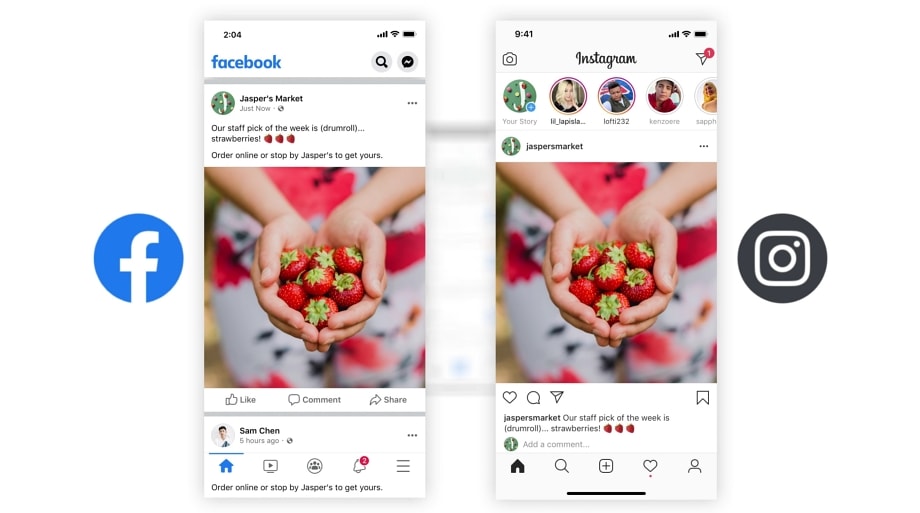
How to Access Facebook Business Suite?
Facebook Business Suite is available on desktop and mobile. To use it on your smartphone, download the app:
If you already use Facebook Business Manager, you will be automatically redirected to the Business Suite page when you log in to your desktop account. If not, let's go through the set-up step by step.
Step 1: Create an Account
1. First, go to https://business.facebook.com/. There, click on the blue CTA button on the upper-right saying 'Create Account.'
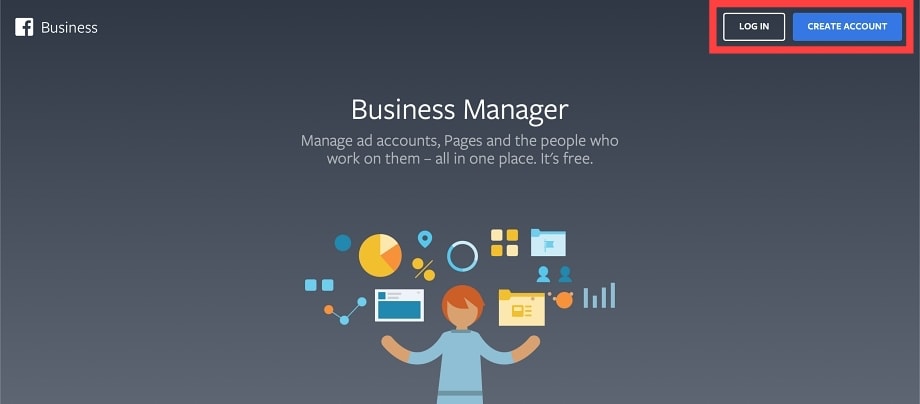
2. Log in to your personal Facebook Account.
3. After logging in, you will be prompted to create a new business account if you don't have any currently in control. It will ask for the name of your business. Your business name will be shown to everyone, and can't contain any special character.
4. Once you're done signing up, Facebook will take you to the Dashboard. Here, you can access every tool you need for your page.
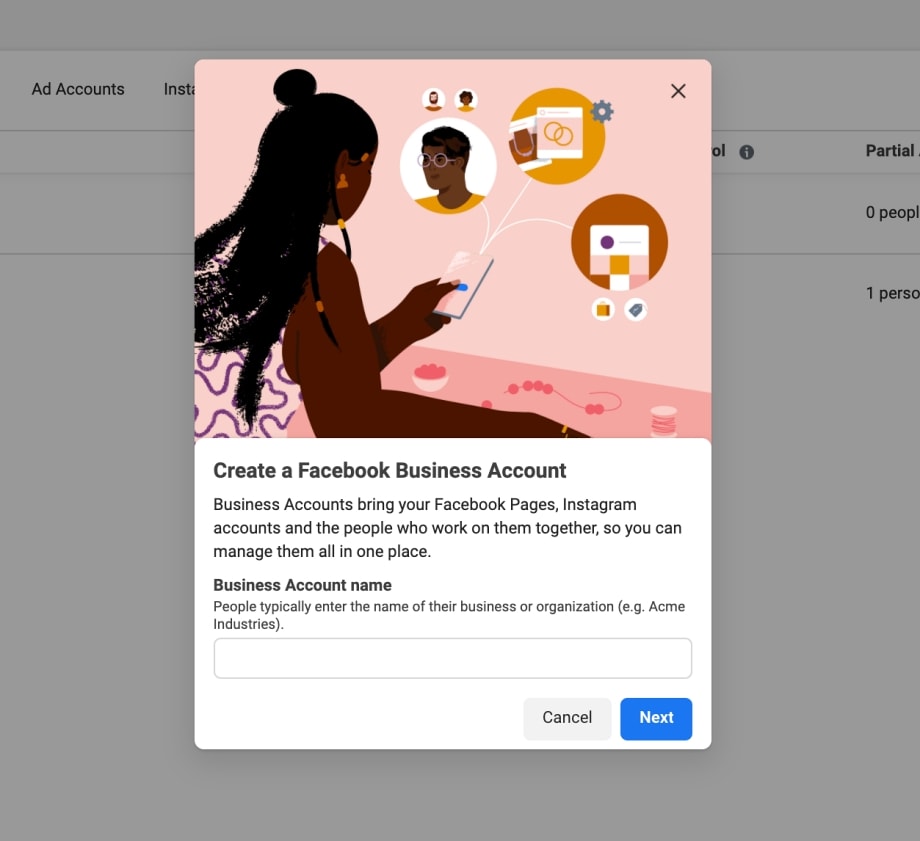
Step 2: Create a Facebook Page
1. Go to the sidebar and click 'Settings.' Then click on 'Business Assets.' If you already have any Facebook page or Instagram account, they will appear here.
2. Click on the blue 'Add Assets' button on the top right.
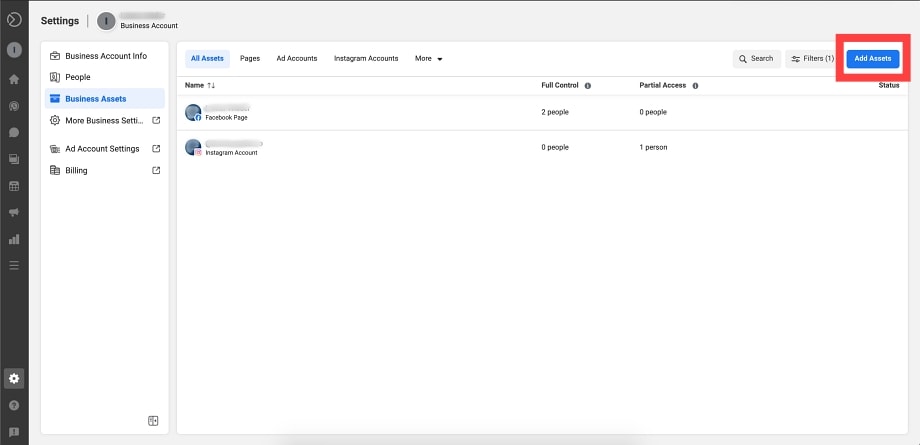
3. Choose your desired business asset type from the drop-down menus.
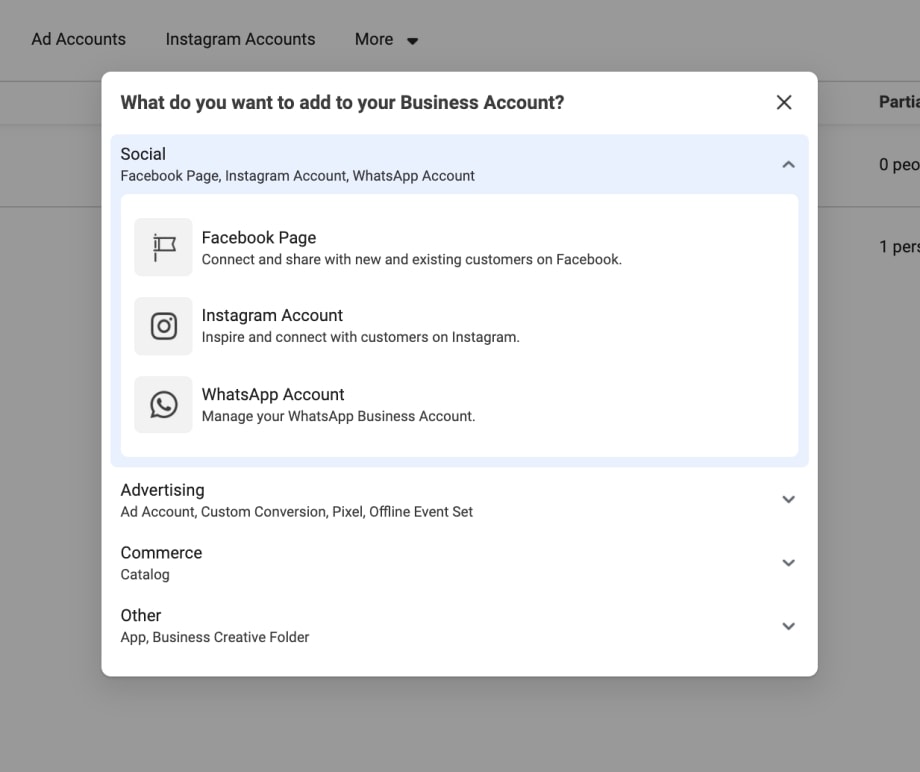
4. You can set up various types of assets, such as creating new pages, requesting access, or claiming an existing Facebook page.
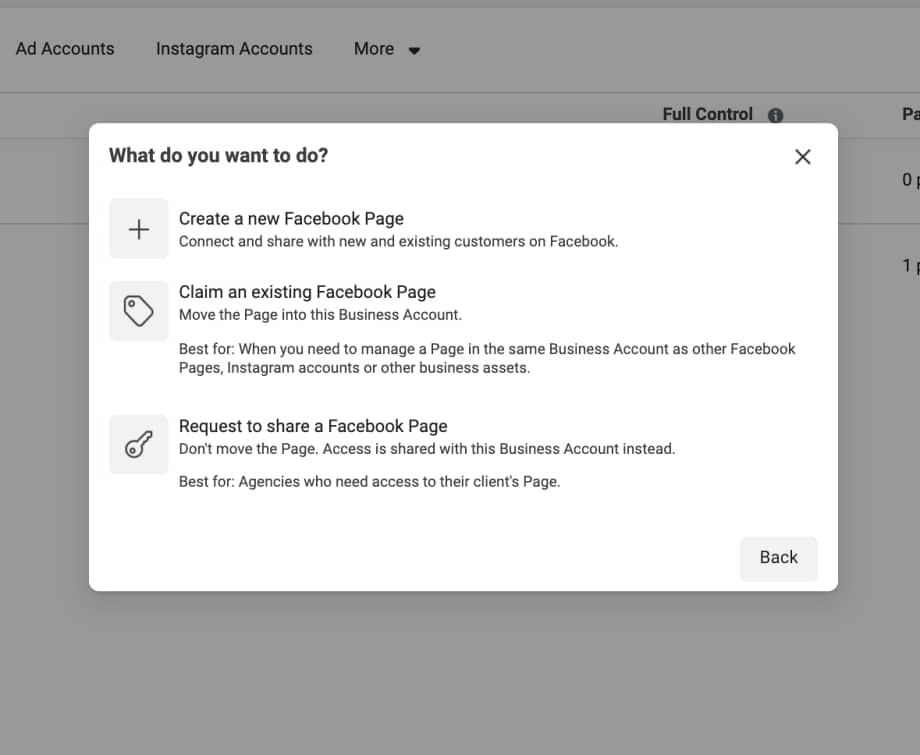
Step 3: Learn the Tools
The home screen of the Business Suite provides data on updates, ads, and insights for your accounts. Here you can see important notifications that need your attention. You can promote your business directly from the home screen, as well as create a post.
The home screen also shows the insights, including:
Trends : Reach trends show how much the coverage of your Facebook page has gone up or down in a seven day period.
Audience : The total number of Facebook Likes over the course of a lifetime.
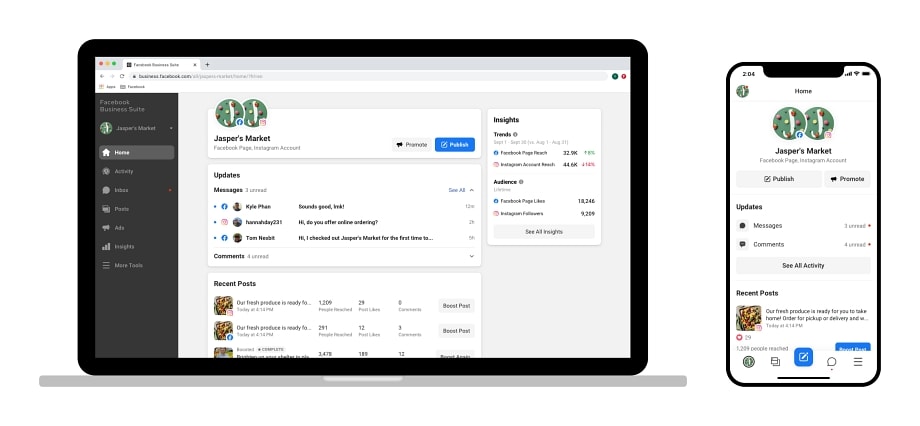
The settings can be found at the bottom of the bar. You can change permissions and other settings for your business account here.
You can change who can publish to your Page timeline, manage page roles, and more from 'Business Assets', click on the desired asset, then click 'Page Access.'
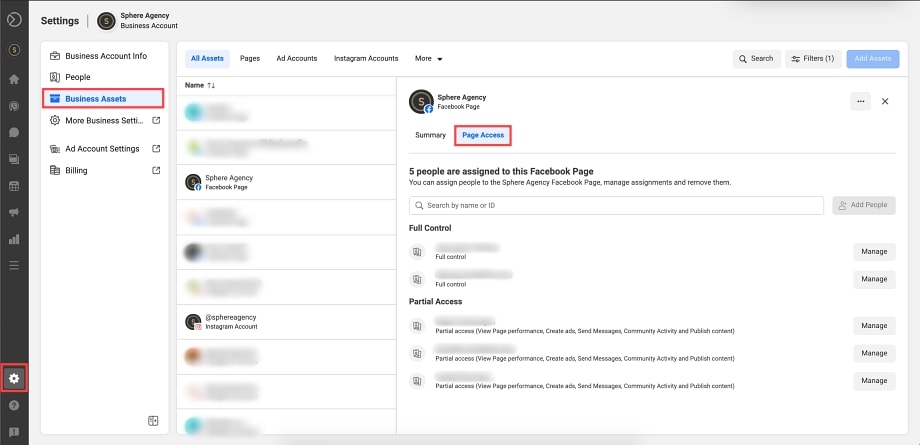
How to Connect an Instagram Account on Facebook Business Suite
To manage Instagram activities from the Business Suite, you need to link your Facebook and Instagram business accounts. You will be able to create and schedule posts, respond to comments, and discover audience insights.
Go to the sidebar on the left and click on 'Settings'. Click on the one that says 'Business Assets' and then 'Add Assets.'
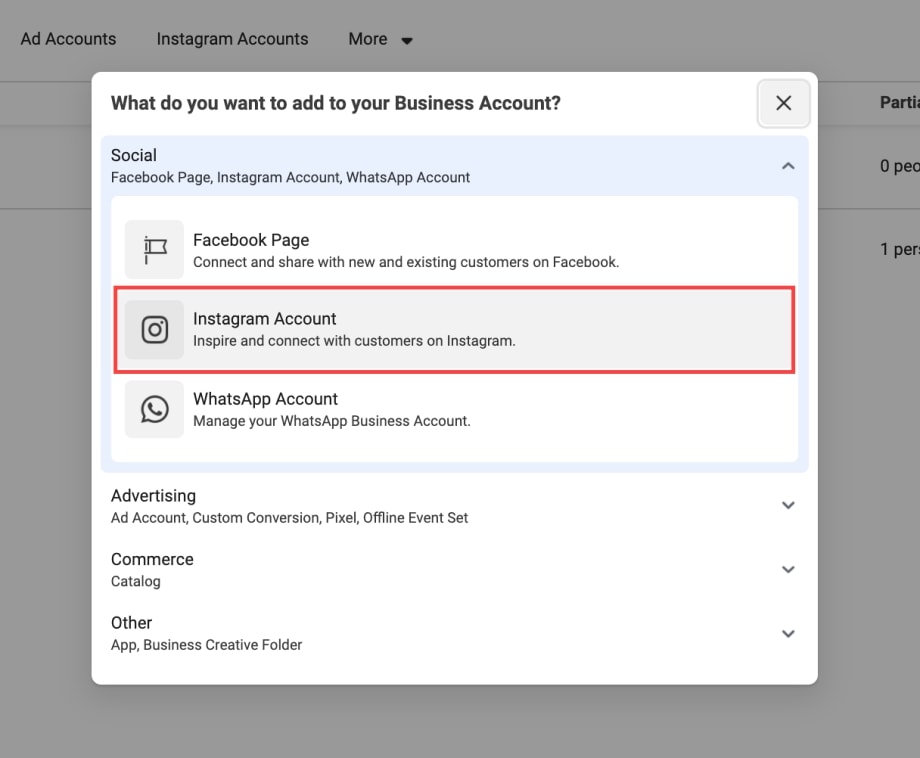
In the 'Social' drop down, click on 'Instagram Account.' Then agree to the terms and services, then click 'Claim Instagram Account.'
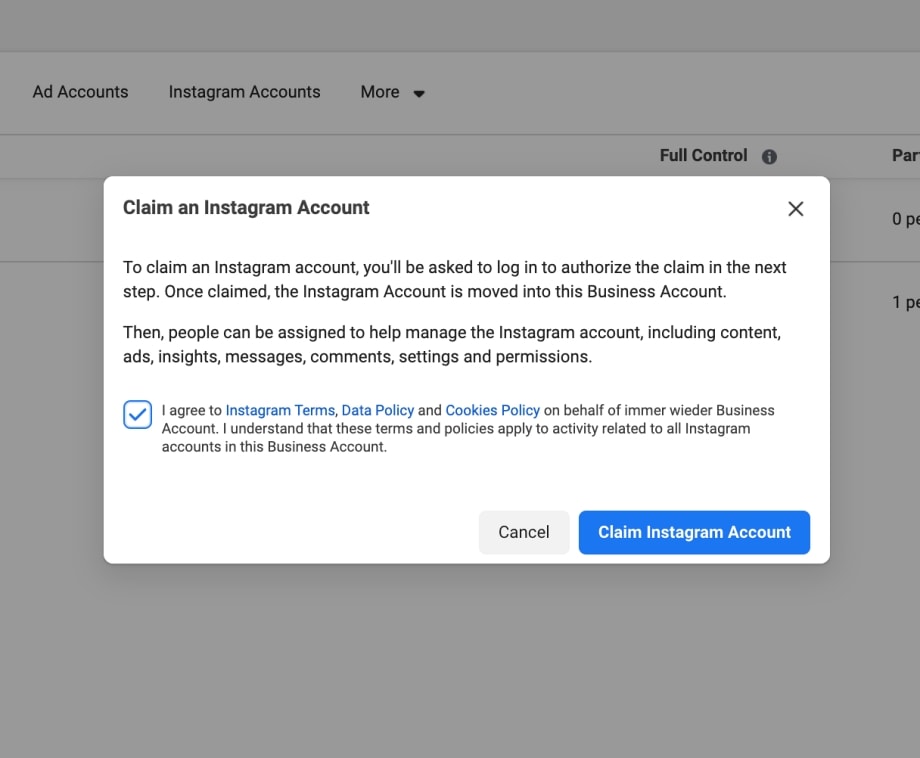
Log in to your Instagram account. If you are already logged in, you may be asked to connect to this account. Check whether it is the right account you want to connect to or click 'Switch accounts.'
Click 'Confirm' to connect your account to Business Suite.
Conclusion
Facebook Business Suite is a new option for marketers. It replaced Business Manager to simplify account management for small businesses on social media. Facebook wants to make the platform accessible to businesses of all sizes. We expect to see a lot of updates soon.
Frequently Asked Questions
Is Facebook Business Manager the same as Business Suite?
Business Manager has been replaced by Business Suite since late 2020. So if you log into business.facebook.com now, you're more likely to see the new Business Suite.
What's the difference between the two?
Business Suite does not come with all features and tools offered by Business Manager, for example, the Ads Manager is separated from the Suite.
Is Business Suite free?
Business Suite is a free tool that makes it easy to manage your social media accounts, saving you time and simplifying how you connect with customers.
Should I use Business Suite?
If you’re a more advanced social media marketer, jump in. If you run a small business and use social media yourself, you will likely benefit from using Facebook Business Suite. It offers a more seamless experience by the consolidation of tools for posting, messaging, analysis, and ad tracking.
Where is Facebook Business Suite?
After logging into Facebook, the Business Suite can be accessed on the desktop at business.facebook.com. Users of the existing Pages Manager App on mobile will be asked to join Business Suite instead. The app will be made available as a separate download on iOS and Android.
How do I place an Ad in a Business Suite?
Click on Ads from the sidebar on the left. Click on the Create Ad button. Select Boost a Post. If you have a connected Instagram account, you can also select Boost an Instagram Post.
Need Help With Facebook Business Suite?
Don’t want to go through all this by yourself? Our team at Sphere Agency is here to help you manage your Facebook business account from start to finish with high-performance content and social media ads. See our Social Media Marketing Services and Contact Us today!